Help Centre
Find answers, guides, & troubleshooting advice here
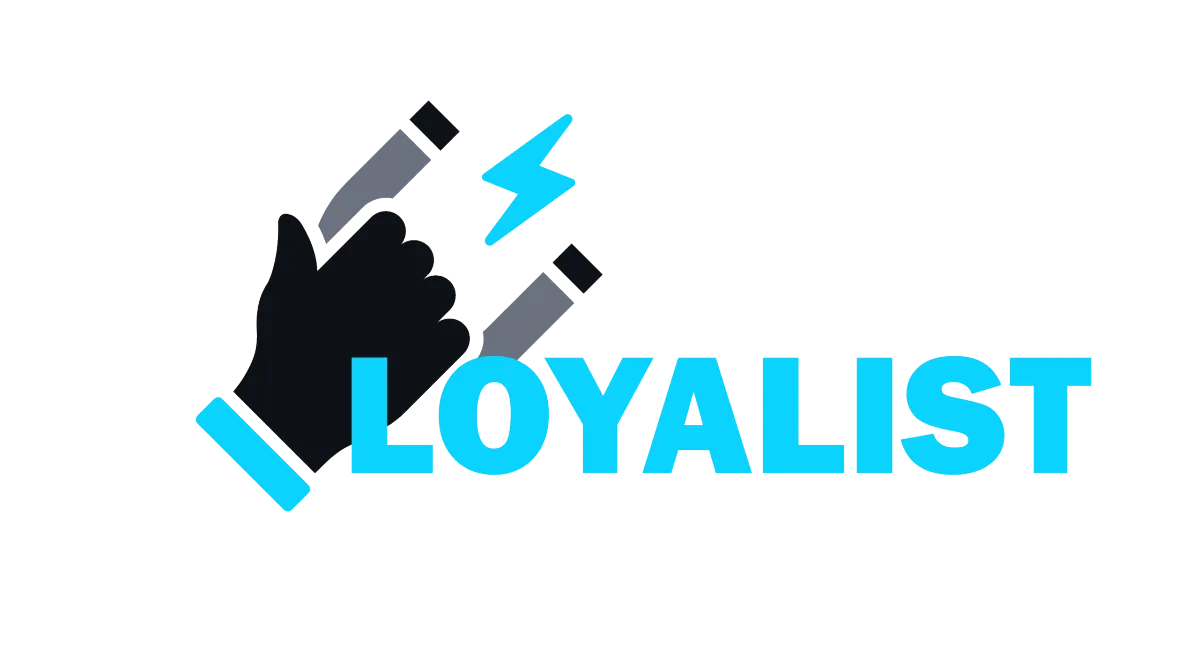
WordPress Plugin and Theme Management
The Wordpress Plugin and Theme Management feature provides to user a holistic view of all the plugins and themes installed in their Wordpress site. This feature enables a user to perform the following actions:
View all the installed Plugins and Themes
Activate or Deactivate a Plugin or Theme
Delete a Plugin or Theme
Update a Plugin or Theme to the latest version
Covered in this Article:
View installed Plugins and Themes
Update Plugins and Themes
FAQ's
View installed Plugins and Themes:
Login to GHL Account and switch to Location. Go to Sites -> WordPress -> Plugins/Themes.

The current version of the Plugin or theme is shown in the installed version column. The latest version available for update if any can be viewed in the installed version column for all the active Plugins and Theme.
Update Plugins and Theme:
To update any plugin or theme, click on the edit icon in the Action column.

The User can update the active plugins and theme to the latest version available. Also the user can choose to activate/deactivate or delete a plugin and click on the change status button to proceed.

FAQ's:
1. Can I update the Plugin and Theme to the Version of my choice?
No. The updation happens to the Latest version available.
2. Can i Downgrade the Version of Plugin or Theme?
No. The plugins and themes cannot be restored to the older version.
3. Can I manage the Plugins and Themes from WordPress Dashboard directly as well?
Yes. you can continue to handle plugins and themes through WordPress.
Can't find an answer?
Send us a support request and one of our experts will help you find a solution
Help Articles
Here's all of our current help articles on a list. We're always adding more articles and videos to help you become a Loyalist expert.
Quick Setup Guides
Get started here. Below are guides that'll give you instructions on doing your own Basic Setup.
If you don't see your industry below, pick the closest match. Check back to see more industry-specific guides in the future.
Crash Course
Troubleshooting Email
Marketing
Campaigns
Social Media
Automation
AI Appointment Booking Bot
Workflow Builder
Phone
Twilio / Lead Connector
Troubleshooting Phone & SMS
Forms and Chat
Triggers
Calendar and Scheduling
Reputation Management & Reviews
Integrations
Dashboard
Conversations
Contacts
Settings
Notifications
Reporting
Loyalist How-To's
Loyalist How-To's: Build A Payment Page To Sign Up New Clients
How To Build A Double Opt-In Flow
How to setup Loyalist Chat Widget as support for your clients
How to build an offer redemption flow
How to build Database Reactivation Campaigns that leverage Positive Intent and Chatbots in Loyalist
Build Booking Bots In Loyalist
How To Send Pretty HTML Emails In Loyalist
How To Build Pages That Load Quickly In Loyalist
How To Pre-Plan Holiday Promotions With The Custom Date Trigger
How to increase appointment show rates with personalized video Tasks in the Loyalist app
How to use the Positive Intent trigger to generate bookings with no human involvement
How To Build "Check In" Loops in Loyalist
Loyalist How-To's: Birthday Campaigns
How To Build Webinar Campaigns using the Event Start Date field
How To Build Automated Appointment Follow-up Surveys in Workflow Builder
How to build Webinar Campaigns using the Event Start Dates
Loyalist How-To Build Home Pages on Loyalist Website Builder
Pre-Populate SMS Messages With Links
How to use Custom Values for images in funnels and websites
How To Build Pricing Columns In Funnel Builder
Payments
Sites
LC - Email & Phone Communications
LC-Phone
Content AI
Launched by Wolfmother Consulting
Growing alongside Titan Compliance
See the Privacy Policy
Visit the Help Centre
© 2023 Loyalist - All Rights Reserved


