Help Centre
Find answers, guides, & troubleshooting advice here
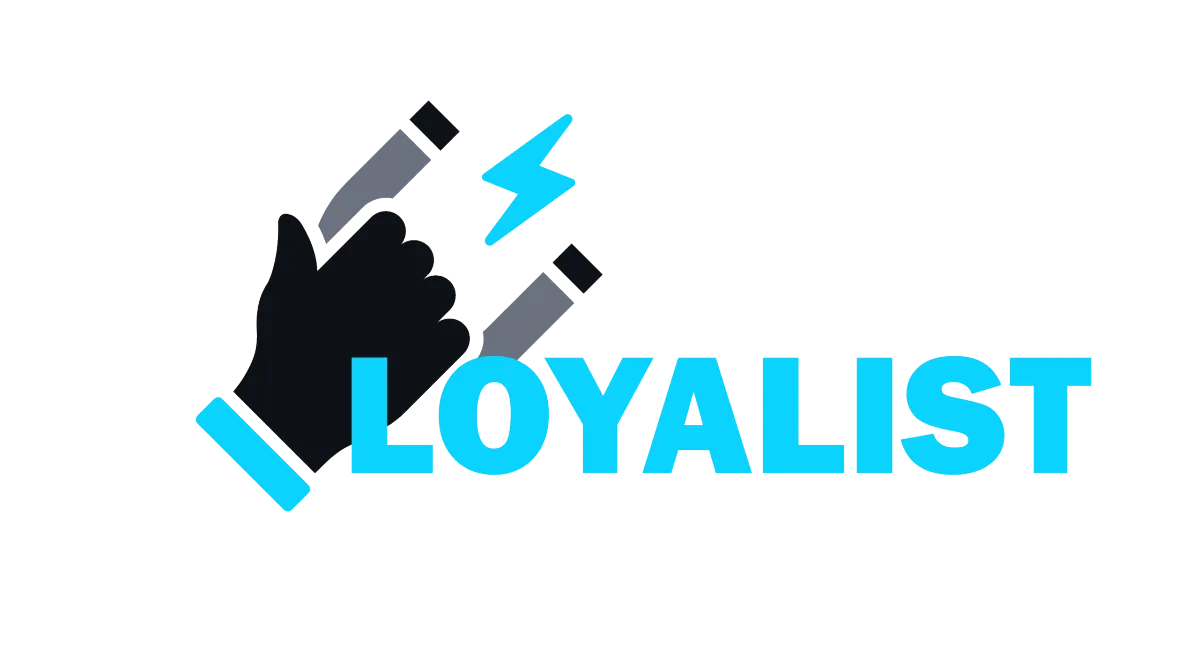
How To Do In-App Upsell In Membership?
Maximize your profit by adding In-App Upsells to your product My Library Page. Your customers can choose to purchase additional offers(s) or products from the My Library Page
In this article:
What is In-App Upsell?
Adding an In-App Upsell?
How-to add your In App-Upsell to an Offer:
Customizing an In-App Upsell Checkout Page
Preview Your In-App Upsell
Editing Your In-App Upsell
Removing In-App Upsell
What is In-App Upsell?
An In-App Upsell is used as a way to sell another Offer or product from my library page after the initial Offer has been purchased.
Course takers will see locked products or course bundles on the my library page where they can make a purchase


Adding an In-App Upsell?
How-to add your In App-Upsell to an Offer:
Step 1: First, Create an offer. (Help Doc)
Step 2: Then, return to your "Offers Dashboard" and select the "Offer" you wish to attach your Upsell to.
Step 3: Go to the Upsell section and click the "+ Add Upsell Offer" button.
Step 4: Select between In-App upsell or One-click upsell
Step 5: In the dropdown menu, select the Offer you want to use as the Upsell.
Step 6: Customize the Upsell page to your liking

Note: Be sure to activate the upsell and save it.Note: Multiple In-App upsells can be added to an offer
Customizing an In-App Upsell Checkout Page
There are multiple elements that you can customize in the upsell checkout page to suit your brand identity.
To customize an Upsell checkout page:
Step 1: Click on the customization button in the list view

Step 2: Apply customizations in the customizations section on the left of the page.

Step 3: Click on save to apply the customizations to the Upsell checkout page (Top right).
Preview Your In-App Upsell
View your upsell purchase experience by clicking the "preview" icon on the list view or to the right of your Upsell customizations page

Preview your Upsell page from within the builder

Editing Your In-App Upsell
Once you have added an Upsell to your Offer, you have the ability to edit specific details of the Upsell Page even further.
How-to edit your upsell:
Step 1: Click the Upsell attached to your Offer within your Offer Builder.
Step 2: Then, in the Upsell page, select the name of the Upsell you wish to edit.
Step 3: Edit the Upsell page/ Change your Upsell offer


Removing In-App Upsell
To remove In-app Upsell from your Offer:
Step 1: Click Offers.
Step 2: Select the Offer in which you'd like to remove the Upsell.
Step 3: Go to the Upsell section on the Offer page and click on three dots.
Step 4: Select "delete" to remove an upsell offer

Can't find an answer?
Send us a support request and one of our experts will help you find a solution
Help Articles
Here's all of our current help articles on a list. We're always adding more articles and videos to help you become a Loyalist expert.
Quick Setup Guides
Get started here. Below are guides that'll give you instructions on doing your own Basic Setup.
If you don't see your industry below, pick the closest match. Check back to see more industry-specific guides in the future.
Crash Course
Troubleshooting Email
Marketing
Campaigns
Social Media
Automation
AI Appointment Booking Bot
Workflow Builder
Phone
Twilio / Lead Connector
Troubleshooting Phone & SMS
Forms and Chat
Triggers
Calendar and Scheduling
Reputation Management & Reviews
Integrations
Dashboard
Conversations
Contacts
Settings
Notifications
Reporting
Loyalist How-To's
Loyalist How-To's: Build A Payment Page To Sign Up New Clients
How To Build A Double Opt-In Flow
How to setup Loyalist Chat Widget as support for your clients
How to build an offer redemption flow
How to build Database Reactivation Campaigns that leverage Positive Intent and Chatbots in Loyalist
Build Booking Bots In Loyalist
How To Send Pretty HTML Emails In Loyalist
How To Build Pages That Load Quickly In Loyalist
How To Pre-Plan Holiday Promotions With The Custom Date Trigger
How to increase appointment show rates with personalized video Tasks in the Loyalist app
How to use the Positive Intent trigger to generate bookings with no human involvement
How To Build "Check In" Loops in Loyalist
Loyalist How-To's: Birthday Campaigns
How To Build Webinar Campaigns using the Event Start Date field
How To Build Automated Appointment Follow-up Surveys in Workflow Builder
How to build Webinar Campaigns using the Event Start Dates
Loyalist How-To Build Home Pages on Loyalist Website Builder
Pre-Populate SMS Messages With Links
How to use Custom Values for images in funnels and websites
How To Build Pricing Columns In Funnel Builder
Payments
Sites
LC - Email & Phone Communications
LC-Phone
Content AI
Launched by Wolfmother Consulting
Growing alongside Titan Compliance
See the Privacy Policy
Visit the Help Centre
© 2023 Loyalist - All Rights Reserved


