Help Centre
Find answers, guides, & troubleshooting advice here
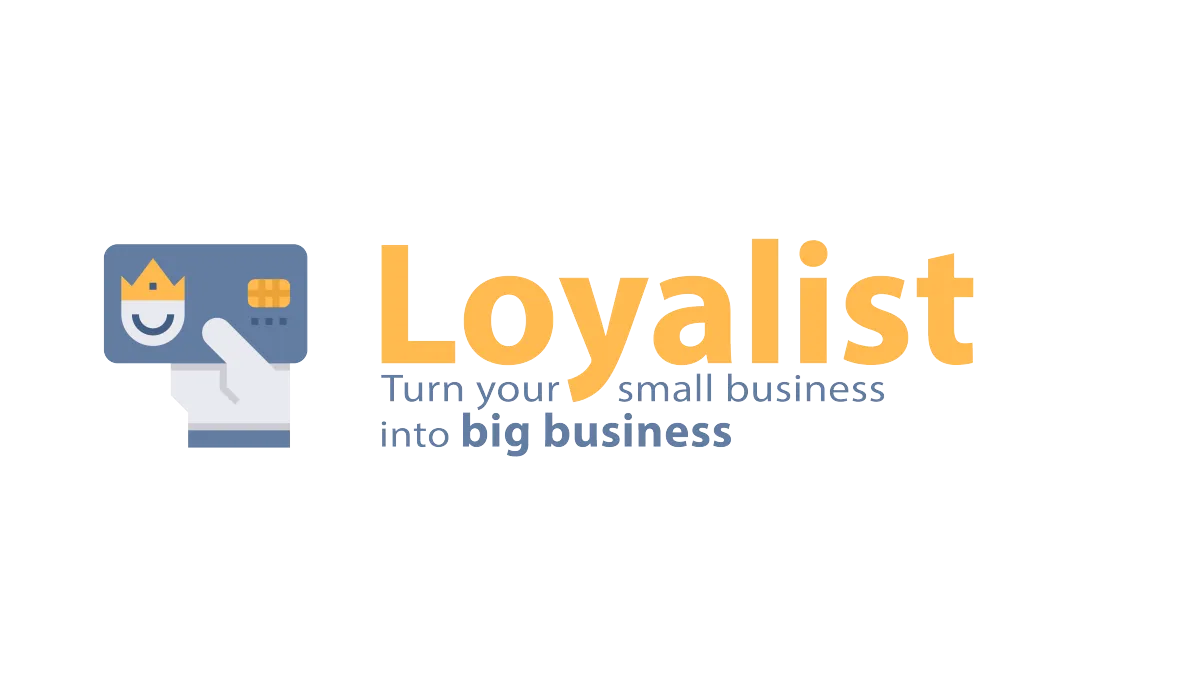
How to set up Google Ad Reporting
Google Ad reporting provides live reporting and analysis for your client's digital ad campaigns. Here are a few must-have setup guidelines for Google Ad Reporting.
Covered in this article:
Step 1 - Choose the correct Google Ad Account in Integrations
Step 2 - Select the correct MCC Account Id and Client Account ID
Step 3 - Add the UTM Template to the Google Ad Account
Example
Step 4: Adding Script for Precautionary Measures (See Help Doc)
Here are some important things to keep in mind:
Step 1 - Choose the correct Google Ad Account in Integrations
The user who has the connected google account should have the maximum permissions as a user (administrator) or google ad account manager access.
Step 2 - Select the correct MCC Account Id and Client Account ID
MCC account stands for My Client Centre, it is also commonly known as Google Ads Manager Account, managing multiple clients' Google Ad accounts.

MCC id is present in the top right corner.

Client Account id is present on clicking the help section

Step 3 - Add the UTM Template to the Google Ad Account
The UTM tracking template can be added to three places. It can be added at Account Settings, Campaign Settings, or ad group level. We would recommend adding the UTM Template at Account level Settings.
UTM Tracking Template (Copy this)
{lpurl}?utm_source=adwords&utm_medium={adname}&utm_campaign={campaignname}&utm_content={adgroupname}&utm_keyword={keyword}&utm_matchtype={matchtype}&campaign_id={campaignid}&ad_group_id={adgroupid}&ad_id={creative}
How it works
Tracking templates must include a ValueTrack parameter that inserts your final URL, like {lpurl}.
Once your ad is clicked, these parameters will insert your final URL. If you don’t include a URL insertion parameter in your tracking template, your landing page URL will break.
If you want to add more than one ValueTrack parameter to a single URL, simply append them together in your URL using an ampersand (&), like this: {lpurl}?matchtype={matchtype}&device={device}.
Set up or edit a tracking template with ValueTrack parameters at the campaign, Ad group, and or Ads and Extension level - Follow this article
Example
Final URL: http://example.com
Tracking template: {lpurl}?utm_source=adwords&utm_medium={adname}&utm_campaign={campaignname}&utm_content={adgroupname}&utm_keyword={keyword}&utm_matchtype={matchtype}&campaign_id={campaignid}&ad_group_id={adgroupid}&ad_id={creative}
Landing page URL after clicking ads:
{lpurl}?utm_source=adwords&utm_medium=black_friday&utm_campaign=blackday10&utm_content=marketingbanner&utm_keyword=getdiscounteddeal&utm_matchtype=e&campaign_id=12345&ad_group_id=2394984903&ad_id=93844980940&gclid=84843ewhfb834nedhj4u49
Go to Your Google Ads Account > Account Settings > Tracking (See image below)

Paste the Tracking Template URL from above in the "Tracking template" field below.

Please Note:
- After adding the tracking template, please run a test and you will see that the majority of the campaigns should show that the landing page is found. If there are any errors, please rectify them if they are active campaigns.
- Earlier, UTM Source was used as Google (utm_source=google). Although it has been depreciated it is the ad blocker used to identify the URL and stripped of the UTM parameters.Step 4: Adding Script for Precautionary Measures (See Help Doc)
The script is a simple example of how you would set up the Google AdPrecautionary tracking code. The script acts as a fail-safe if the UTM template fails in capturing the attribution data.
It will track all clicks on a particular link and send it to Google Analytics. The only thing that needs to be changed in this script is the URL for the tracking page, which should match the one used by your website.
How to set up Google Ad Precautionary Tracking Script
Here are some important things to keep in mind:
1. Campaign names, Ads, and Ad-set need to be unique.
2. The name parameters can’t be changed during the lifetime of the campaign / Ad-set / Ad. If the name has to be changed, then create a new campaign / Ad-set / Ad to avoid any issues.
3. If you decide to change the name of the campaign / Ad-set / Ad and choose NOT to create a new campaign, then data in the CRM will keep referring to the original/ first campaign. [Google Ad provides the old name in the parameter and skews your campaign reporting]
4. You will find an Objectives dropdown on the top left , Its purpose is to help define what objective the company had for this Ad campaign when creating it.

Can't find an answer?
Send us a support request and one of our experts will help you find a solution
Help Articles
Here's all of our current help articles on a list. We're always adding more articles and videos to help you become a Loyalist expert.
Quick Setup Guides
Get started here. Below are guides that'll give you instructions on doing your own Basic Setup.
If you don't see your industry below, pick the closest match. Check back to see more industry-specific guides in the future.
Crash Course
Troubleshooting Email
Marketing
Campaigns
Social Media
Automation
AI Appointment Booking Bot
Workflow Builder
Phone
Twilio / Lead Connector
Troubleshooting Phone & SMS
Forms and Chat
Triggers
Calendar and Scheduling
Reputation Management & Reviews
Integrations
Dashboard
Conversations
Contacts
Settings
Notifications
Reporting
Loyalist How-To's
Loyalist How-To's: Build A Payment Page To Sign Up New Clients
How To Build A Double Opt-In Flow
How to setup Loyalist Chat Widget as support for your clients
How to build an offer redemption flow
How to build Database Reactivation Campaigns that leverage Positive Intent and Chatbots in Loyalist
Build Booking Bots In Loyalist
How To Send Pretty HTML Emails In Loyalist
How To Build Pages That Load Quickly In Loyalist
How To Pre-Plan Holiday Promotions With The Custom Date Trigger
How to increase appointment show rates with personalized video Tasks in the Loyalist app
How to use the Positive Intent trigger to generate bookings with no human involvement
How To Build "Check In" Loops in Loyalist
Loyalist How-To's: Birthday Campaigns
How To Build Webinar Campaigns using the Event Start Date field
How To Build Automated Appointment Follow-up Surveys in Workflow Builder
How to build Webinar Campaigns using the Event Start Dates
Loyalist How-To Build Home Pages on Loyalist Website Builder
Pre-Populate SMS Messages With Links
How to use Custom Values for images in funnels and websites
How To Build Pricing Columns In Funnel Builder
Payments
Sites
LC - Email & Phone Communications
LC-Phone
Content AI
Launched by Wolfmother Consulting
Growing alongside Titan Compliance
See the Privacy Policy
Visit the Help Centre
© 2023 Loyalist - All Rights Reserved


