Help Centre
Find answers, guides, & troubleshooting advice here
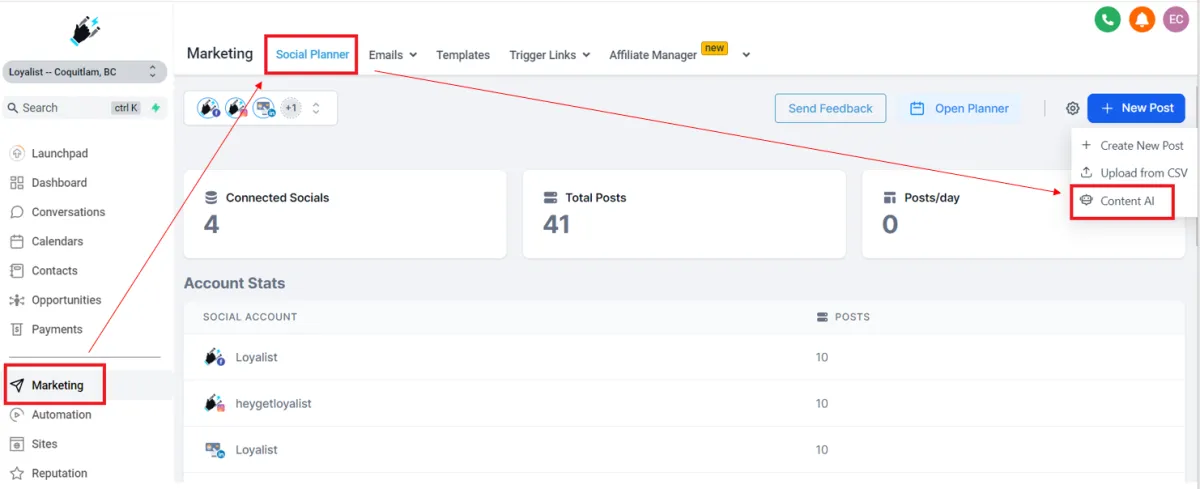
How to create a Social Post with Content AI?
Content AI is an AI-powered writing assistant that can help generate content faster, easier, and better. It can be used to create content with specific tones and keywords and generate multiple variations. Content AI is an AI-powered writing assistant that can help businesses generate content more quickly, easily, and effectively.
Covered in this Article:
What are the benefits of using Content AI?
How do I enable content AI?
How to create a Social Post with Content AI?
FAQ
What are the tone options I can ask Content AI to use?
Where can I see a history of the content I've generated?
Can I generate content in different languages with the Content AI?
Will the Social Planner support longer form content with Content AI?
What are the benefits of using Content AI?
2X-faster: Content AI can help businesses generate content and more efficiently, allowing them to focus on other essential tasks.
Increased productivity: With Content AI, businesses can generate a larger content volume in less time, enabling them to produce more content and reach a wider audience.
Improved quality: Content AI can help businesses create better-quality content tailored to their needs and goals, resulting in more engaging and compelling content.
Consistency: Content AI can help businesses maintain a consistent tone and style across all their content, ensuring a more cohesive and professional brand image.
Overall, Content AI can be a valuable tool for businesses looking to improve their content creation process and generate high-quality, engaging content more efficiently.
How do I enable content AI?
To enable Content AI, users can access the feature by going to their account settings and enabling it.
Go to the Settings > Company > Enable Content AI to enable Content AI.

How to create a Social Post with Content AI?
AI-powered Content AI is available for Social Planner, followed by it will be everywhere for generating AI-powered content.
Step 1: Go to Marketing > Social Planner > New Post

Please Note: Enable the permissions for users to use Content AI in sub accounts by heading to Settings > My Staff > Edit a user > User Permissions.
Step 2: Once you create a new post with the option of Content AI.
Next, it will ask you to write a post title, post description, keywords, tone of the content, and the number of variations.
For example, for generating the content:
Post Title - Enter the name of the topic or category of content like "Automation and AI in your Small Business"
Provide a brief description about the post - The post description, like "A software company called Loyalist that sells an all-in-one software for small businesses. Tools include: CRM, social media scheduler, content AI, AI appointment booking, sales automation, marketing automation, review automation, payments and invoicing, multi-platform inbox, and online booking."
Add Keywords - Enter the keyword (enter the word and don't forget to hit enter) like "AI, Automation, Sales Automation, Marketing Automation, CRM, Small Business, Online Booking."
Writing tone - Choose the tone from the given options.
Choose the Number of variations from 1 to 5 to get a few options to choose from.
Step 3: Once the form is filled, it generates variations of suggested prompts. Once you copy the variation content, it will appear on the right side of the editor space.
Step 4: If the details of the post are as per your requirements, click Continue.

FAQ
What are the tone options I can ask Content AI to use?
Content AI provides funny, casual, excited, professional, witty, sarcastic, feminine, masculine, bold, dramatic, grumpy, secretive, respectful, and persuasive.
Where can I see a history of the content I've generated?
To check the content you've generated in the past, go to Automation > Content AI.
Can I generate content in different languages with the Content AI?
Yes, we're working on the ability to generate content in different languages with the Content AI.
Will the Social Planner support longer form content with Content AI?
Yes, we're working on a future update that let's you make longer form content in the Social Planner using the Content AI.
Can't find an answer?
Send us a support request and one of our experts will help you find a solution
Help Articles
Here's all of our current help articles on a list. We're always adding more articles and videos to help you become a Loyalist expert.
Quick Setup Guides
Get started here. Below are guides that'll give you instructions on doing your own Basic Setup.
If you don't see your industry below, pick the closest match. Check back to see more industry-specific guides in the future.
Crash Course
Troubleshooting Email
Marketing
Campaigns
Social Media
Automation
AI Appointment Booking Bot
Workflow Builder
Phone
Twilio / Lead Connector
Troubleshooting Phone & SMS
Forms and Chat
Triggers
Calendar and Scheduling
Reputation Management & Reviews
Integrations
Dashboard
Conversations
Contacts
Settings
Notifications
Reporting
Loyalist How-To's
Loyalist How-To's: Build A Payment Page To Sign Up New Clients
How To Build A Double Opt-In Flow
How to setup Loyalist Chat Widget as support for your clients
How to build an offer redemption flow
How to build Database Reactivation Campaigns that leverage Positive Intent and Chatbots in Loyalist
Build Booking Bots In Loyalist
How To Send Pretty HTML Emails In Loyalist
How To Build Pages That Load Quickly In Loyalist
How To Pre-Plan Holiday Promotions With The Custom Date Trigger
How to increase appointment show rates with personalized video Tasks in the Loyalist app
How to use the Positive Intent trigger to generate bookings with no human involvement
How To Build "Check In" Loops in Loyalist
Loyalist How-To's: Birthday Campaigns
How To Build Webinar Campaigns using the Event Start Date field
How To Build Automated Appointment Follow-up Surveys in Workflow Builder
How to build Webinar Campaigns using the Event Start Dates
Loyalist How-To Build Home Pages on Loyalist Website Builder
Pre-Populate SMS Messages With Links
How to use Custom Values for images in funnels and websites
How To Build Pricing Columns In Funnel Builder
Payments
Sites
LC - Email & Phone Communications
LC-Phone
Content AI
Launched by Wolfmother Consulting
Growing alongside Titan Compliance
See the Privacy Policy
Visit the Help Centre
© 2023 Loyalist - All Rights Reserved


