Help Centre
Find answers, guides, & troubleshooting advice here
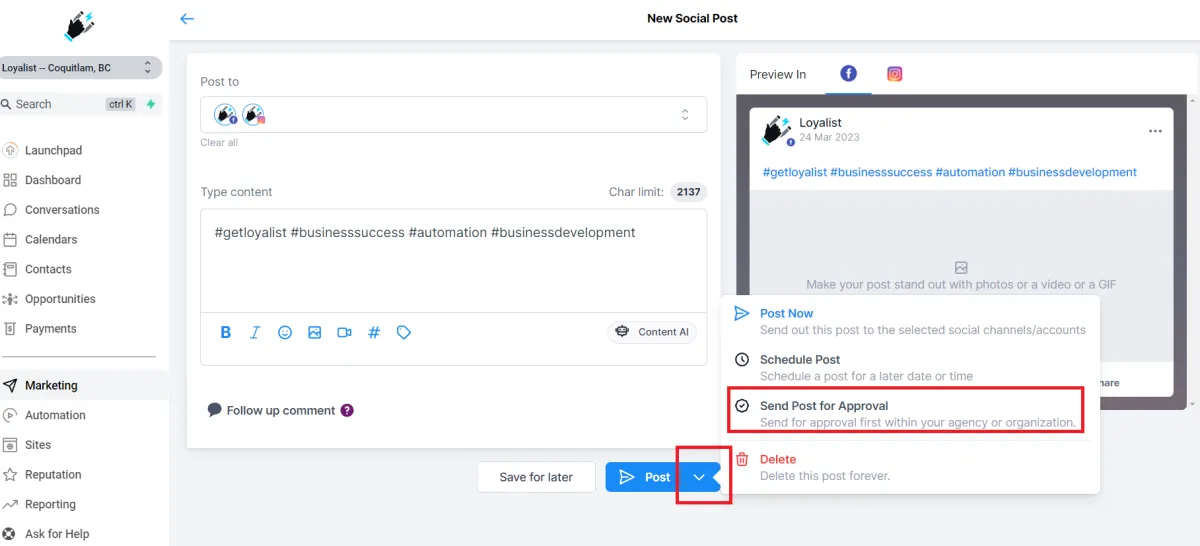
Post Approval Flow in Social Planner
Social Planner now has post approval flow where the user can get the content of social post reviewed and analyzed by another team member.
Covered in this Article:
Steps to get started with post approval flow -
Editing and applying an Email Template as the Post Approval Email:
How to schedule the CSV for Approving bulk posts?
Steps to get started with post approval flow -
Navigate to Marketing> Social Planner. Create New Post by clicking the "New Post" button.

2. Once the post is created with content, rich media, hashtags and more, it can be "Scheduled for Approval"
Add the date and time for schedule
Choose the user who would approve the post to be schedule in social calendar
Add an internal note for the approval for more information


3. Once the post is sent for review, an email will be delivered for the scheduled post.
4. The reviewer can see the post in "Approval" tab with the option to view, approve or reject. The view option will allow user to view the details of post than approve or reject. The reviewer team member can edit the content too for approval flow by clicking "Edit" in view screen.

5. Once the post is approved, it will be scheduled in the social calendar. If the post is rejected, the user can view the comment sent by the reviewer.
Editing and applying an Email Template as the Post Approval Email:
Users can set the email for approval from Social Planner Settings. The email template can be branded by visiting Marketing > Emails> Templates > New > Email Marketing Templates

You will then be taken to the Template Library where you will need to head to System Templates> Social Planner : Post Approval and use the template. You can edit it as you see fit.

That template can then be applied to the Post Approval email flow in Social Planner Settings> Notifications:

Choose the email template under Setup Email template for Social Post Approval

How to schedule the CSV for Approving bulk posts?
Create a new CSV when you click "New Post" button
Once the user adds the CSV file and Select the Socials, there will be option to Select an Approver.

Once the posts are imported, they go for review from the chosen approver. Once approved, they are scheduled on the social calendar.
Can't find an answer?
Send us a support request and one of our experts will help you find a solution
Help Articles
Here's all of our current help articles on a list. We're always adding more articles and videos to help you become a Loyalist expert.
Quick Setup Guides
Get started here. Below are guides that'll give you instructions on doing your own Basic Setup.
If you don't see your industry below, pick the closest match. Check back to see more industry-specific guides in the future.
Crash Course
Troubleshooting Email
Marketing
Campaigns
Social Media
Automation
AI Appointment Booking Bot
Workflow Builder
Phone
Twilio / Lead Connector
Troubleshooting Phone & SMS
Forms and Chat
Triggers
Calendar and Scheduling
Reputation Management & Reviews
Integrations
Dashboard
Conversations
Contacts
Settings
Notifications
Reporting
Loyalist How-To's
Loyalist How-To's: Build A Payment Page To Sign Up New Clients
How To Build A Double Opt-In Flow
How to setup Loyalist Chat Widget as support for your clients
How to build an offer redemption flow
How to build Database Reactivation Campaigns that leverage Positive Intent and Chatbots in Loyalist
Build Booking Bots In Loyalist
How To Send Pretty HTML Emails In Loyalist
How To Build Pages That Load Quickly In Loyalist
How To Pre-Plan Holiday Promotions With The Custom Date Trigger
How to increase appointment show rates with personalized video Tasks in the Loyalist app
How to use the Positive Intent trigger to generate bookings with no human involvement
How To Build "Check In" Loops in Loyalist
Loyalist How-To's: Birthday Campaigns
How To Build Webinar Campaigns using the Event Start Date field
How To Build Automated Appointment Follow-up Surveys in Workflow Builder
How to build Webinar Campaigns using the Event Start Dates
Loyalist How-To Build Home Pages on Loyalist Website Builder
Pre-Populate SMS Messages With Links
How to use Custom Values for images in funnels and websites
How To Build Pricing Columns In Funnel Builder
Payments
Sites
LC - Email & Phone Communications
LC-Phone
Content AI
Launched by Wolfmother Consulting
Growing alongside Titan Compliance
See the Privacy Policy
Visit the Help Centre
© 2023 Loyalist - All Rights Reserved


