Help Centre
Find answers, guides, & troubleshooting advice here
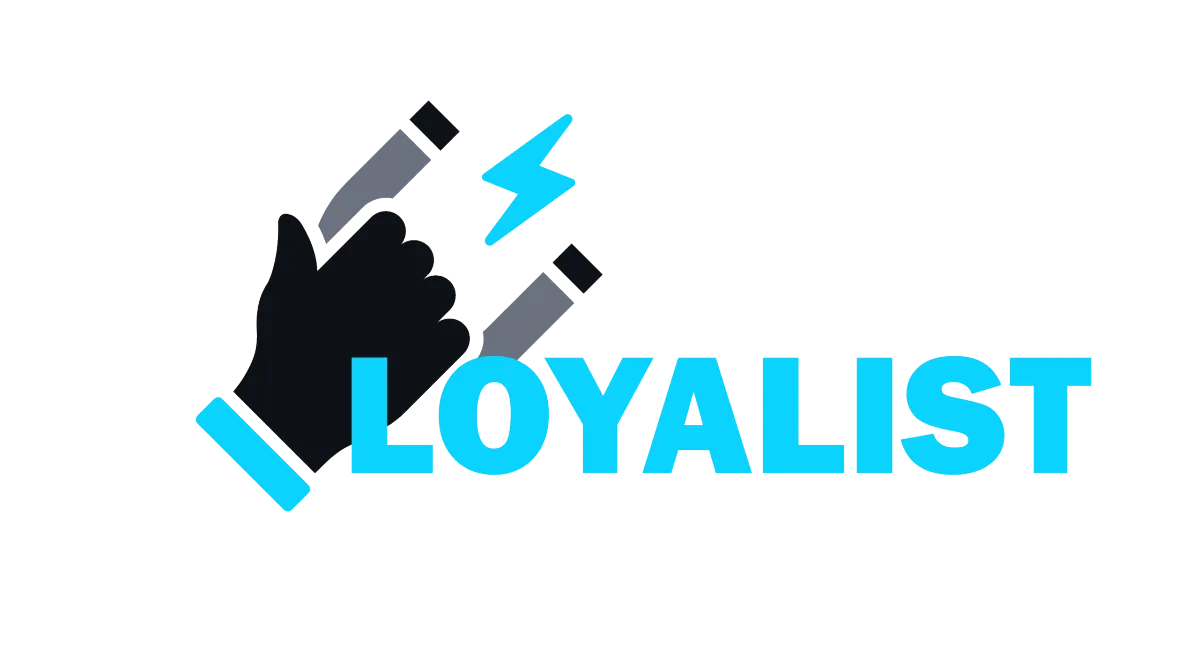
WordPress - Adding Domains for your site
This article provides instructions for adding and configuring domains for a WordPress website. It is important to note that this article only intends for new WordPress installations made on or after March 31st, 2023.
Covered in this Article
How to add Domains to your WordPress website?
a) Adding new Root Domain as your primary Domain
b) Adding WWW domain as Primary for your WordPress site
c) Adding Sub-Domain to WP site:
How to add Domains to your WordPress website?
Adding a domain to a WordPress site is necessary to make the website accessible to the public through that Domain. A domain serves as the website's address, and visitors can use it to access the site.
The article provides step-by-step instructions for adding a primary domain, additional domains, and a root domain (also known as an apex domain or naked Domain) to a WordPress site.
It also highlights that users may need a staging domain before adding domains to their WordPress website to see how their Website looks before they attach their domain to it. It also provides specific instructions for users with a domain in GoDaddy.
a) Adding new Root domain as your Primary Domain:
1) To add your first Root Domain (example: theparag.com), click the add Domain or sub-domain button. Enter your Domain name and click on the 'Add Domain' Button. You will get two TXT and an A-Record.



2) Copy the Key and Value of the TXT and A-record. Configure the TXT records and A-record for your Domain in your DNS provider.

Please Note: If you are using CLoudflare, please make sure to disable Cloudflare Proxy and switch the Proxy status to DNS only.
After inserting the TXT and A-record into your DNS provider, return to your WordPress dashboard, checkmark the please; I have added the above domain records in my domain provider's DNS settings checkbox, and then click on Verify Records.

3) Once configured the Domain will be set as your Primary Domain by Default.

b) Adding WWW domain as Primary for your WordPress site
1) While adding www version of root domain (www.theparag.com) when (theparag.com) is already added, you will get the below instruction. Configure the CNAME Key and Value generated with your DNS provider and the domain should work as expected.

2) In an alternative scenario when a user tries to add a root domain namely - theparag.com, when there already is a domain existing as www.theparag.com, the user will get an A-Record which they can configure in their DNS Provider
c) Adding Sub-Domain to WP site:
1) When a user tries to add a Sub-Domain, Configure the 2 TXT records and 1 CNAME generated with your DNS Provider.


2) Any additional domain will not be set as Primary by Default, and the user can opt to set it as Primary if required.
3) You will see an unverified tag near the Domain for any added domain, but the DNS Verification is not yet done.

4. Click on DNS Settings to add your credentials to your domain hosting platform


Can't find an answer?
Send us a support request and one of our experts will help you find a solution
Help Articles
Here's all of our current help articles on a list. We're always adding more articles and videos to help you become a Loyalist expert.
Quick Setup Guides
Get started here. Below are guides that'll give you instructions on doing your own Basic Setup.
If you don't see your industry below, pick the closest match. Check back to see more industry-specific guides in the future.
Crash Course
Troubleshooting Email
Marketing
Campaigns
Social Media
Automation
AI Appointment Booking Bot
Workflow Builder
Phone
Twilio / Lead Connector
Troubleshooting Phone & SMS
Forms and Chat
Triggers
Calendar and Scheduling
Reputation Management & Reviews
Integrations
Dashboard
Conversations
Contacts
Settings
Notifications
Reporting
Loyalist How-To's
Loyalist How-To's: Build A Payment Page To Sign Up New Clients
How To Build A Double Opt-In Flow
How to setup Loyalist Chat Widget as support for your clients
How to build an offer redemption flow
How to build Database Reactivation Campaigns that leverage Positive Intent and Chatbots in Loyalist
Build Booking Bots In Loyalist
How To Send Pretty HTML Emails In Loyalist
How To Build Pages That Load Quickly In Loyalist
How To Pre-Plan Holiday Promotions With The Custom Date Trigger
How to increase appointment show rates with personalized video Tasks in the Loyalist app
How to use the Positive Intent trigger to generate bookings with no human involvement
How To Build "Check In" Loops in Loyalist
Loyalist How-To's: Birthday Campaigns
How To Build Webinar Campaigns using the Event Start Date field
How To Build Automated Appointment Follow-up Surveys in Workflow Builder
How to build Webinar Campaigns using the Event Start Dates
Loyalist How-To Build Home Pages on Loyalist Website Builder
Pre-Populate SMS Messages With Links
How to use Custom Values for images in funnels and websites
How To Build Pricing Columns In Funnel Builder
Payments
Sites
LC - Email & Phone Communications
LC-Phone
Content AI
Launched by Wolfmother Consulting
Growing alongside Titan Compliance
See the Privacy Policy
Visit the Help Centre
© 2023 Loyalist - All Rights Reserved


