Help Centre
Find answers, guides, & troubleshooting advice here
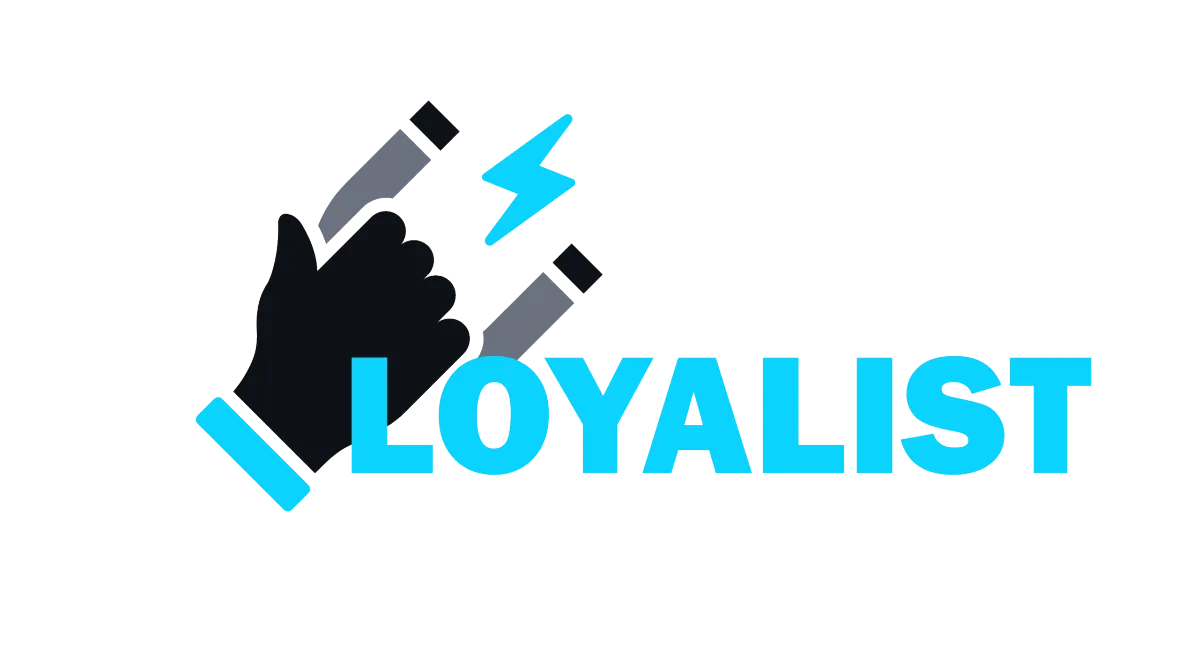
How to add an Additional Domain for WordPress site
This article will help you add an additional domain for your WordPress site hosted through us.
Instructions to add an additional domain
Step 1: Click on the 'Add domain or sub-domain button
Step 2: Add CNAME record for your domain
Step 3: Create an A record for your domain now
Step 1: Click on the 'Add domain or sub-domain button

Step 2: Add CNAME record for your domain
Enter the domain name which you want to use
Click the 'Generate CNAME' button
Copy the system generated Key and Value
Add a CNAME record based on these values

Check the box stating you've added a CNAME
Hit 'Verify and Create Certificate'

Please note: The value of the CNAME and A record might be different (wp1.msgsndr.com, wp2.msgsndr.com, etc.) for you. Please ensure you check the value from your screen before adding the record.
Step 3: Create an A record for your domain now
Copy the value from the popup and add an A record in the domain settings


Please note: The value of the CNAME and A record might be different (wp1.msgsndr.com, wp2.msgsndr.com, etc.) for you. Please ensure you check the value from your screen before adding the record.
That's it. Now once the DNS records have propagated successfully, you can set your new domain as primary domain from the WordPress Dashboard.
Linked Articles for some Domain Registrars
Some domain providers take 24 - 48 hours to propagate DNS changes while others are instant. You can use tools like https://dnschecker.org/ to check if your DNS changes are propagated or not.
Domain Not Adding Troubleshooting
This can happen due to a few reasons
There is a typo in your domain name [like in the example above]
In this scenario fixing the typo will resolve your issueYour DNS changes haven't propagated yet
In this case you need to wait longer and try again after a few hours or the next day to see if it worksYour DNS configuration is not setup correctly
Please reach out to your Domain Provider and discuss the errors with their support teamMaybe you have conflicting records for the same subdomain [for example if blog.mydomain.com has a CNAME record pointing to wp1.msgsndr.com but it also has an A record pointing to some other provider]
In such cases removing the other duplicate record will fix your issue
In most cases with your DNS setup, Loyalist support teams will not be able to assist you and you may need to reach out to your domain provider.
Can't find an answer?
Send us a support request and one of our experts will help you find a solution
Help Articles
Here's all of our current help articles on a list. We're always adding more articles and videos to help you become a Loyalist expert.
Quick Setup Guides
Get started here. Below are guides that'll give you instructions on doing your own Basic Setup.
If you don't see your industry below, pick the closest match. Check back to see more industry-specific guides in the future.
Crash Course
Troubleshooting Email
Marketing
Campaigns
Social Media
Automation
AI Appointment Booking Bot
Workflow Builder
Phone
Twilio / Lead Connector
Troubleshooting Phone & SMS
Forms and Chat
Triggers
Calendar and Scheduling
Reputation Management & Reviews
Integrations
Dashboard
Conversations
Contacts
Settings
Notifications
Reporting
Loyalist How-To's
Loyalist How-To's: Build A Payment Page To Sign Up New Clients
How To Build A Double Opt-In Flow
How to setup Loyalist Chat Widget as support for your clients
How to build an offer redemption flow
How to build Database Reactivation Campaigns that leverage Positive Intent and Chatbots in Loyalist
Build Booking Bots In Loyalist
How To Send Pretty HTML Emails In Loyalist
How To Build Pages That Load Quickly In Loyalist
How To Pre-Plan Holiday Promotions With The Custom Date Trigger
How to increase appointment show rates with personalized video Tasks in the Loyalist app
How to use the Positive Intent trigger to generate bookings with no human involvement
How To Build "Check In" Loops in Loyalist
Loyalist How-To's: Birthday Campaigns
How To Build Webinar Campaigns using the Event Start Date field
How To Build Automated Appointment Follow-up Surveys in Workflow Builder
How to build Webinar Campaigns using the Event Start Dates
Loyalist How-To Build Home Pages on Loyalist Website Builder
Pre-Populate SMS Messages With Links
How to use Custom Values for images in funnels and websites
How To Build Pricing Columns In Funnel Builder
Payments
Sites
LC - Email & Phone Communications
LC-Phone
Content AI
Launched by Wolfmother Consulting
Growing alongside Titan Compliance
See the Privacy Policy
Visit the Help Centre
© 2023 Loyalist - All Rights Reserved


